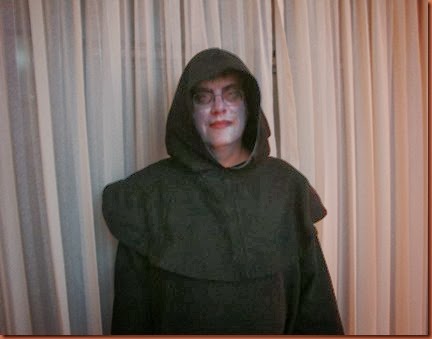This is for modding Minecraft 1.6.4, but can also work for earlier versions of Minecraft 1.6 and may still work well for the newer 1.7 versions. However, a lot was changed with 1.7, and other large changes are in the works, so many modders are not updating their code yet.
1. Read this all the way through before starting any steps. I might jump around. Also, I am not a programmer/coder/expert, so please comment and ask questions or offer suggestions.
2. Create a folder to store stuff. For the sake of keeping my desktop clean, I have created a “Minecraft stuff” folder. I use it for downloads and copying my ‘saves’ folder (good to do before you start modding).
3. Make a copy of your saved games folder (saves) now. If you have favorite worlds that you want to keep, otherwise don’t bother. Modding may not affect them, but it’s always better to be safe and take the time to do this.
4. (ooh ..let’s back up…) How do you FIND your Minecraft files? You can search for .minecraft, but it’s handy to know how to get there manually too. Here’s how mine works, yours will likely be very similar:
WIN7 - (OS)C: Users\Connie\AppData\Roaming\.minecraft
WinXP – (OS)C: Document and Settings\Connie\Application Data\.minecraft
5. FORGE – this is a tool that allows mods to work with the Minecraft game, so your first step will be installing this tool. Satscape, author of Sim-U-Kraft, has made a very clear and detailed video tutorial on this at: http://www.youtube.com/watch?v=wqzaj6en12E He also goes on to explain how to add his mod too, and talks about config files as well. Definitely a good one to watch. However, I prefer to add another step, that allows me to maintain different sets of mods in different profiles, before adding any mods.
Watch his video, and/or follow these steps to install Forge. It is an easy process!
- Download the latest version of Forge (or the version that matches the version of Minecraft and mods that you wish to use). Look for the recommended latest version. You will note that there are several download links. Choose “Installer”. It will bring you to an ad.fly page (this is how these coders get a little pay for the work they do). Don’t click on anything on the page… just wait five seconds, you’ll see it count down in the top right, and then you get a ‘Skip Ad’ yellow button. Click on that and a download should start.
- Go to your Downloads folder and find the Forge file. At this point, I make a copy of it to my “Minecraft Stuff” folder on my desktop. Right click on the file and “Open With” the “Java (TM) Platform SE Binary” option. This will bring up a Mod System Installer.
- Click OK. There isn’t much need to adjust anything else. After a few seconds, you should get another pop-up informing you of a successful install.
- Open Minecraft with the launcher. You should have a new profile named “Forge”. You may have to select it with the pull-down menu
- Hit the PLAY button to launch the game. You will notice that you now have a new button labeled “mods” and that there will be information in the lower left hand corner that will tell you how many mods are loaded. (I believe Forge shows as 3 mods).
5.5 What version of Minecraft do I need? You might notice that when you launch the game, the Launcher will often tell you what the updated version of Minecraft is. Currently we are at 1.7.4. Obviously, this changes. Which one do you want? For playing the 'vanilla' (no mods) game. Go ahead and update to the latest. Why not? But if you want to play mods, then you will need to match the version of Minecraft with the version of the mods that you want to add. For this, you can make a separate profile to run an older version of the base game, and this is what I'll show you now.
6. Making separate sets of mods – Mods really add a lot of fun to the basic Minecraft game, but there’s a problem. Not everyone will have the same mods installed, and not all mods function well with other mods. Sometimes they have to be separated so there will be no conflicts! A very easy way to manage this is to create separate profile folders for each set of mods that you want to use. For example, you may wish to have a basic profile, no mods, with the latest version of Minecraft. You might want to have a set of mods to match that of one of your friends’ sets of mods, say, only 5 mods, and ones that use Minecraft 1.6.2. And then, you also have your favorite mods that use Minecraft 1.6.4. How do you keep all that straight? Without having to move files in and out of the “mods” folder in your .minecraft file every time you want to play?
I’ll show you! Say that you want to load the three mods: Sim-U-Kraft, Mo’Creatures, and Treecapitator with Minecraft version 1.6.4 (technically, Mo’ Creatures is only updated to version 1.6.2, but luckily, it works!) We will make a new profile and do just that!
- Go to your .minecraft folder, right click, and add a new folder. Let’s name it “mods164”.
- Open your Minecraft launcher. With “Forge” profile selected, click (lower left) “New Profile”. A pop-up menu will appear.
- It should give “Copy of Forge” as the name. Rename it. It doesn’t have to match the folder you just created, but you should be able to connect them easily. So, name it “mods164” or “Mods 164 with SUK” or “164 plus three mods”, etc.
- Next, we’ll change the game directory to point at the new folder that we just created. As default, it should look like this: “C:\Users\Connie\AppData\Roaming\.minecraft but we want to do our own thing, so change the “.minecraft” to “mods164”.
- In the Version Selection, you should see “release 1.6.4-Forge 9.11.1.953” (or whatever version number is the most recent). If not, scroll down and select the proper one.
- Save the new profile.
- Open the launcher, ensure that you select your new profile, and hit Play. Start a new game, and it should launch with the ‘mods’ button and the information about your loaded mods showing. At this point, the only mod that you have loaded is Forge.
- Close the game. We are now ready to load the three mods!
You can create many profile ‘copies’ like this, although you’ll probably only need a handful. You’ll just have to remember that, when installing your mods, rather than loading the mods into the “mods” folder under .minecraft\mods, you have to go one layer deeper and load them in .minecraft\mods164\mods.
7. Now for the fun stuff! Mods! It has become quite easy to add most mods. Some require that you unzip files. Some require other mods (dependencies) to help them function. For example, Treecapitator requires bspkrsCore. When you go to a modder’s website, you need to carefully read the site and find out about these requirements. Often they explain them well and give you a link to go get the latest version.
It also, while slow, makes good sense to add new mods one at a time. Opening the game and playing a little bit each time, to make sure each new addition works properly before adding the next.
I will walk you through three of our favorite mods in this post. I will try to add a list of other favorites later, as well as a tutorial on what to do if you ever get BlockID conflicts. (which is a common error to receive when combining multiple mods).
SIM-U-KRAFT – This is a mod that adds people to your game. From Satscape’s website:
“It extends and changes the Single player game-play by adding aspects of ‘Sim city’ and ‘The Sims’ to the game. As the player, you’ll employ “Sim-U-Folks” (NPCs) to do the following: Builder, Lumberjack, Miner, Wheat, Pumpkin, Melon, Potato, Carrot, Sugar cane, and Cactus Farmers, Baker, Soldier, Shepherd, Grocer, Courier, Builder’s merchant, Butcher, Pig farmer, Cattle farmer, Chicken farmer, Terraformer, Glass maker, Dairy farmer, Cheesemaker…more added with each update!”I will direct you again to Satscape’s video tutorial for this! It is very helpful, but here are the basics:
- Go to the mod website: http://satscape.wordpress.com/sim-u-kraft/ Read on down the page to learn more about the game. Near the center of the page, you will see the requirement to load Forge. We’ve already done that!
- Next we will see “Recommended Version”. Click on the latest version to start the download. Satscape is currently using Mediafire to host his files. Click on the green download button. When the download is complete, copy it to your “Minecraft Stuff” folder.
- Double-click the folder to unzip it. Inside the unzipped folder, you will find a folder (Simukraft), a .zip file (should be the same name and version as the zipped file, but without UNZIP in front of it) and a Readme folder.
- Drag and drop (or copy and paste) the .zip file and the Simukraft folder into your “\mods164\mods” folder in .minecraft.
TREECAPITATOR – This is a small mod, but one of my favorites because it is convenient and adds more ‘realism’ to the game. In vanilla minecraft, you have to climb up a tree to chop it down block by block… what’s up with gravity?? With Treecapitator, you just have to chop the bottom tree block (more times than a single block.. a lot if it is a large tree) but the entire tree with come down in an exciting rain of logs, apples, and saplings!
- Go to the mod website - http://www.minecraftforum.net/topic/1009577-164-daftpvfs-mods-treecapitator-ingameinfo-crystalwing-startinginv-floatingruins/ This author has a number of mods. Again, it pays to read the page.
- This mod requires an additional tool to run. Under “Downloads”, it the first thing you will come to “bspkrsCore”. As with most mods, it’s best to look for the “Latest version” or “recommended” links.
It directs you to: “Drop the downloaded .zip file into the mods folder under .minecraft.” but we are using our \mods164\mods folder under .minecraft. It works the same. - Next, go down to the Treecapitator section, read that, and download the Latest Release. NOTE: There are two latest releases, and you will see this with some mods. We do not use ModLoader. Always grab the Forge version.
- Drop this file into the \mods164\mods folder too.
Mo’ CREATURES - This is the one likely to cause trouble as it is a big mod and it, technically, is not the proper version. If you are running Minecraft 1.6.4, all of your mods, and their required (dependencies) mods, should also be 1.6.4. However, there is nothing wrong with trying older mods out to see if they might work anyway. If there has not been a huge change (1.6.2. to 1.6.4 is not major) then you might get lucky and it will work!
Mo’ Creatures is a mod that will add a lot of very cool animals to your game! Everything from insects to werewolves… most are harmless, but some will add a lot of danger to your survival skills too. Polar bears are NOT your friends!
- Go to the website and read. You’ll especially want to do this for Mo’Creatures as the website explains the animals that you will find.
- Download – Mo’ Creatures from here: http://www.minecraftprojects.net/mo-creatures-1-6-2
- Download - GUI Api 0.15.7-1.6.2 from here: http://www.mediafire.com/download/7db3uy6h93dpvh8/GuiAPI-0.15.7-1.6.2.jar (make sure your file is downloaded as a .jar file, some browsers will add a .zip on the end. Erase that)
- Download - -CustomMobSpawner 2.3.1 from here: http://www.minecraftprojects.net/custom-mob-spawner-mod
- Drag and drop these files into your \mods164\mods folder. I would also suggest keeping a copy on your desktop “Minecraft stuff” folder.
- Play! When your game loads now, you should have Forge, Sim-U-Kraft, Treecapitator, and Mo’ Creatures loaded. (9 ‘mods’ total, counting dependencies – I think.)
There is a very good list of mods with links, organized by Minecraft version, here:
http://modlist.mcf.li/version/1.6.4/
Have fun, and don’t forget to comment with suggestions and questions!